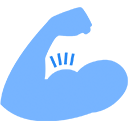Gmail shows the date of an email in the last column of your email overview. Depending on how old the email is, the display format changes and that can cause confusion.
This extension shows *the exact* time and date of the emails - no more confusing information like showing only time, showing only date, etc.
Fully Integrated with Gmail
Display Email Time by cloudHQ is fully integrated with your Gmail inbox. You don’t have to download anything to your hard drive. Everything works directly within Gmail
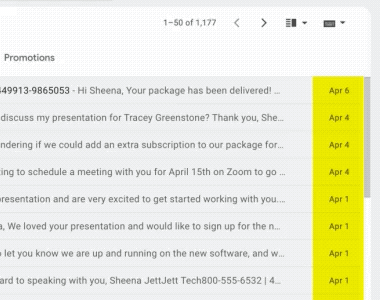
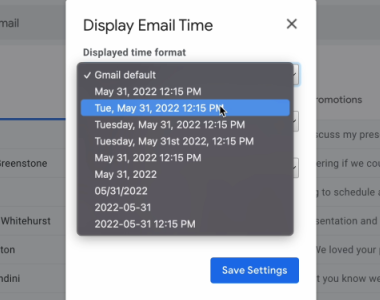
Select Date and Time Formats
Different people like to see their date and time formats in different ways. For example, in legal documents, it’s more helpful to view the year first, and then the month and the day. With cloudHQ’s options, you could see the dates any which way you desire from completely numerical date representations, to written days and months, or any combination of both.
Select Font Styles
You’ll be able to select your font styles from normal, bold, italic, or bold and italic.
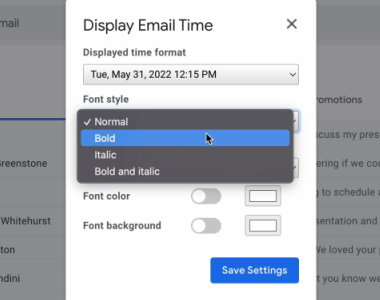
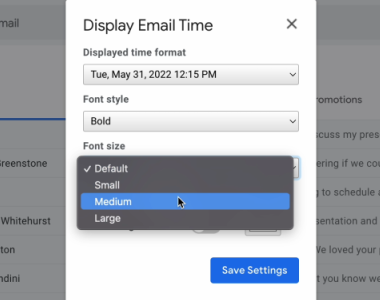
Select Font Size
It’s easy to select your font size so that you can emphasize, or de-emphasize your emails’ date and timestamps. You can select from: default, small, medium, and large.
Select Custom Colors
Brighten up your inbox with the color of your choice! With this app, you’ll be able to select from any color in the color wheel to represent your date and timestamps. Enjoy customizing the colors you need to see everyday and start having a more harmonious inbox that’s in tune with your color taste.
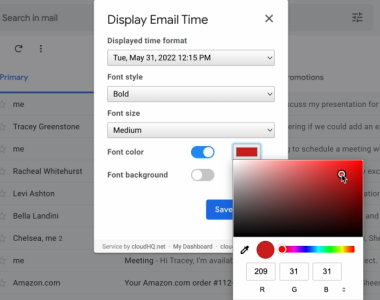
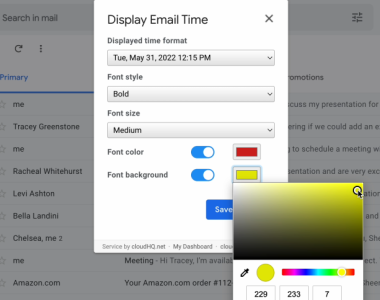
Select Custom Background Colors
Select any background color you prefer to have that “highlighter” look effect in your Gmail inbox. You can select from any color, and enjoy your customized Gmail inbox look.
Near Universal 5-Star Ratings
Display Email Time by cloudHQ has almost universal 5-Star ratings from users who’ve downloaded it in Chrome.
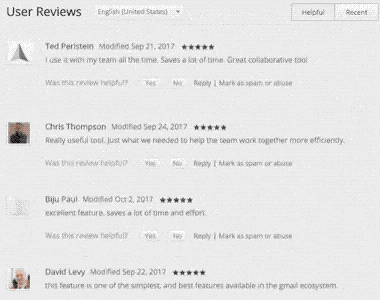
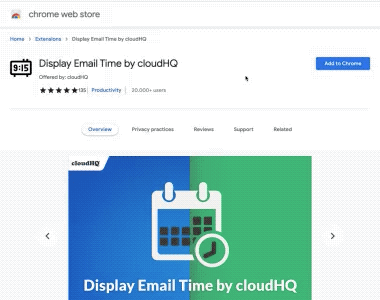
Installs in Seconds
Install Display Email Time by cloudHQ from the Chrome Web Store. Once installed, the app will seamlessly integrate into your Gmail or G Suite email account.
Who Uses Display Email Time?
Anyone Who Cares About the Time of the Email
There is a big difference between a message received at 3:00am on the 23rd, or 10:00am 23rd. This app highlights when the email was received both in time and date. As default in Gmail, you have the time an email was received for the same day you view it, and then Gmail only gives you the date of the email. Here, you can ensure the time stamp stays in your inbox view.
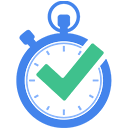

24HR Alert Email Notifications
This is really helpful for email notifications about actions that take place throughout a 24 hour period, like a cryptocurrency financial transaction, a shipping email notification, and more.
Anyone Using Dates for Processing
Anyone who wants to make the date and time stamps more visible for easier processing, would like this app. It can be used by customer service, small business owners, shipment companies and more.
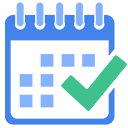
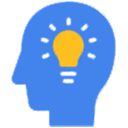
Designers
Having a beautiful Gmail inbox designed how you want it to be is simply an extension of your self expression. Let it all out and start customizing the apps you work with today so that you can find it more pleasing to your eye.
Lawyers & Clients
Having the correct chronological dates filed in court is important. If you don’t have the year list first in your email files, you might have multiple emails that are not in chronological order when court case evidence spans over a number of years. For example, you might have June 1 listed 3 separate times one after the other for 2022, 2021, 2020. However, what you probably want is to have June 1 2020, then June 2, 2020, and so on until June 1, 2022. This app easily cleans up that evidence’s chronological order pain point.

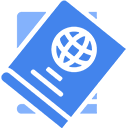
Global Citizens
When you’re traveling in different countries to the United States, you might have noticed that the numerical representation of a date is not the same as most places in the world. In the United States, a date is usually represented by the month first, then the day, and then the year. However, in most other countries, the day and the month are reversed; where the day is listed first, then the month, and finally the year. Having this constant mixup can wreak havoc on your daily activities and meetings. However, you can switch it to day, month, year; or have your weekdays written out instead of having them represented in a numerical way. This is helpful to distinguish exactly which day, month, year and time is memorialized.
Gmail Power Users
Many people spend a lot of time in Gmail or their G Suite email. A big reason to customize anything in your inbox is because you’re having to look at it all day. If you’re a power user of your Gmail or G Suite email account, you probably want to customize it as best you can so that you can feel like it’s pleasing to your eyes and helpful for your specific needs. That could mean a larger or a smaller font size, a different color, font type, and more.